Many businesses grapple with the challenge of chasing unpaid invoices, a task that consumes significant human resources, and as the saying goes, time is money. The absence of automation in dunning results in reduced productivity and efficiency, adversely impacts customer service, and has a detrimental effect on cash flow, Days Sales Outstanding (DSO), and overall growth.
Built on the robust NetSuite platform, Bulk Email Invoices (BEI) is tailored to revolutionize your invoicing and collections procedures. BEI introduces a four-tiered dunning system that automates the follow-up process through scheduled email reminders at your preferred intervals. By eliminating friction and complexities from the collections process, this application enhances the customer experience and accelerates the time it takes to convert outstanding invoices into cash.
This app empowers you to effortlessly create mass transaction emails using customizable templates, including the option to attach multiple invoices, and to filter open invoices based on specific attributes such as Class, Location, Department, Customer, Date, and Subsidiary.
By embracing automation in your collections process, BEI ensures you recover more outstanding invoices, making it a SuiteApp that quickly pays for itself.
Email Summary:
BEI offers an email summary report that provides valuable insights into your email communication, including the number of messages sent and those that were undelivered. To access this information, follow the steps below on the Bulk Email Invoices page:
1. Set Your Date Range: Start by using the ‘FROM DATE’ and ‘TO DATE’ filters to specify your preferred date range, allowing you to focus on the specific period you’re interested in.
2. Retrieve Results: After setting the date range, click the ‘Search’ button. This action will retrieve and display results that match the selected date range.
3. Review Results: The results will be conveniently displayed in the invoice sublist, making it easy for you to access the information you need.
4. Undelivered Emails: To identify emails that were not successfully delivered to customer email addresses, check the ‘NO. OF EMAILS UNDELIVERED’ column. This column provides a count of such undelivered emails.
5. Bounced Emails: Similarly, you can also find information about emails that bounced back in the ‘NO. OF EMAILS BOUNCED’ column, which displays the count of bounced emails.
6. Access Detailed Information: If you wish to delve deeper into the details of undelivered or bounced emails, it’s simple. Just click on the respective email count, and you’ll be presented with a list of those specific emails, allowing you to address any issues or take appropriate action.
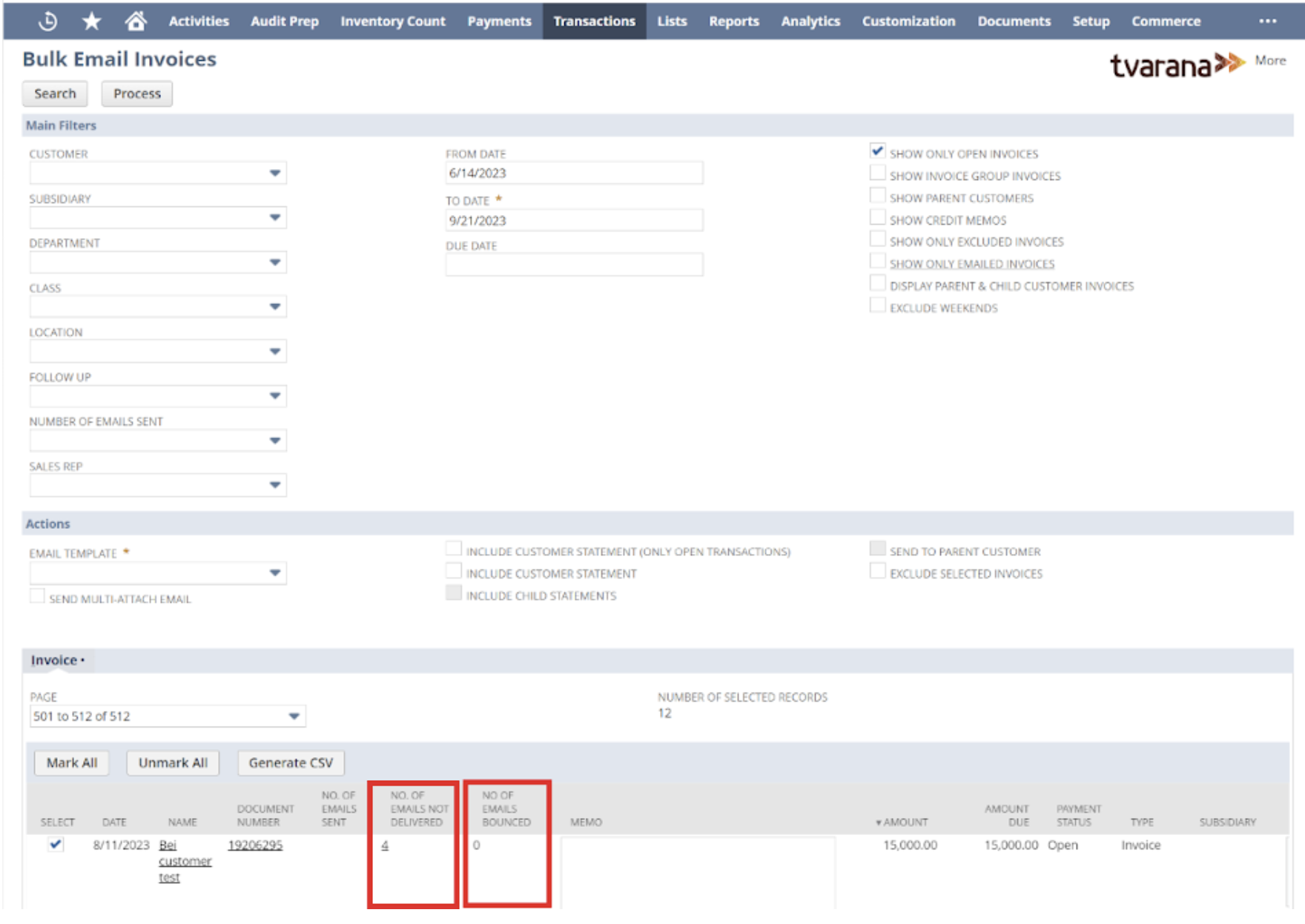
These steps make it easy for you to stay informed about the status of your email communications, ensuring that you can promptly address any delivery issues and maintain effective communication with your customers. Learn more about Bulk Email Invoices by setting up a consultation with us.